Edmunds Affiliate Program Branding Guide
Follow this guide to properly promote Edmunds when you use our creative on your site.
Edmunds creative
Only the following approved creative types are allowed to promote Edmunds on your site (mobile and desktop). They are to be used as is and not modified. We have multiple variations of each type of creative available to you.
Banner
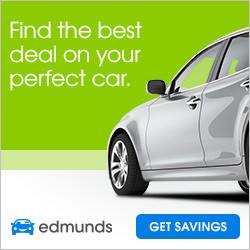
Widget
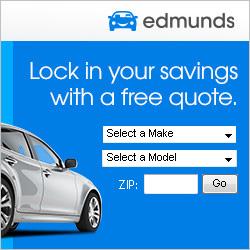
Text Links
"Let's find your perfect car at Edmunds"
"Free Price Quotes at Edmunds"
Additional branding requirements
- Affiliates must follow OEM-designated brand guidelines for both content and ads used to drive traffic to their site.
- The content on the page Edmunds creative is displayed on should be automotive, financial, or shopping-related.
- Affiliate content should not be disparaging towards dealers, auto manufacturers, or other Edmunds partners, at Edmunds' discretion.
- Affiliate content should not conflict with Edmunds editorial or company standards and values (e.g. extreme political content or other inflammatory subjects).
- The Edmunds creative can be placed anywhere on your site, but we recommend a prominent location for best visibility.
- Creative images and copy may not be modified.
- If custom creative is requested, it must be designed by Edmunds, and may not be modified.
- Destination URLs assigned to the creative may not be modified.
- All traffic from creative must direct to a page on Edmunds.
- If you have any questions or concerns regarding the use of our creative, please contact affiliates@edmunds.com immediately.
Restrictions
Do not use our creative or the Edmunds name and trademark on email campaigns and social media sites such as Facebook, Twitter, Instagram and Snapchat. Do not drive traffic to Edmunds through email and these social media sites.
Do not use our creative in a way that would suggest Edmunds promotes or endorses you or any third party—or the causes, ideas, websites, products or services of you or any third party.
Important: Violation of our branding requirements and restrictions will result in immediate removal from our affiliate program and reversal of commissions.
How to install Edmunds creative
- Log into CJ.com.
- In the top navigation bar, click Advertisers.
- On the left, click in the Advertiser(s) search box and type "Edmunds.com." Click Search.
- The Edmunds account page with our program details and guidelines opens.
- On right side, you will see a link icon. Hover over it to display "Get Links," then click on it.
- All approved creative you are allowed to use to promote Edmunds is on this page.
- Use the filters on the left to narrow your creative options by type.
- Decide which type of creative you need, then click the "</>" Get Code icon.
- You should now see the html code for the chosen creative. The code includes all the Commission Junction tracking needed for you to receive credit for leads that you generate. It is important that you do not modify the code to ensure you get paid and that reporting is accurate.
- Copy the code and incorporate it into the HTML of your page.
- The Edmunds creative you selected should now appear on your website.
- If the code does not display properly, contact us for technical support at affiliates@edmunds.com.
Code example
<a href="http://www.tkqlhce.com/click-0000-00000" target="_top">
<img src="http://www.awltovhc.com/image-0000-00000" width="300" height="250" alt="Find your next car, truck or SUV on Edmunds" border="0"/></a>+services of you or any third party.







